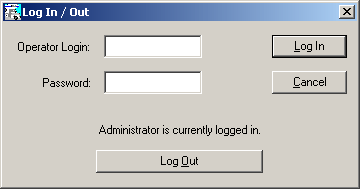
Logging In |
Top Previous Next |
In order to use Campground Master, you will need to be logged in. You should be automatically logged in upon starting the sample database. Click "OK" to continue and go to Taking a Reservation.
If you are not automatically logged in, you will need to log in manually. The Log In/Out dialog looks like this:
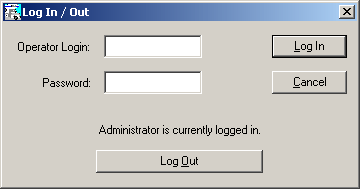
If you don't see the Log In/Out dialog box, click on "Log In/Out" in the main menu, or click the "key" button on the toolbar.
Once you see the Log In/Out dialog box, follow this procedure:
1) Type the word demo in the Operator Login field.
2) Press the Tab key
3) Type the word demo in the Password field. You will see "****" in the field instead of the word you typed.
4) Press the Enter key. You should now be logged in, and "Operator: demo" should appear in the caption.
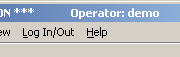
Next step -- Taking a Reservation